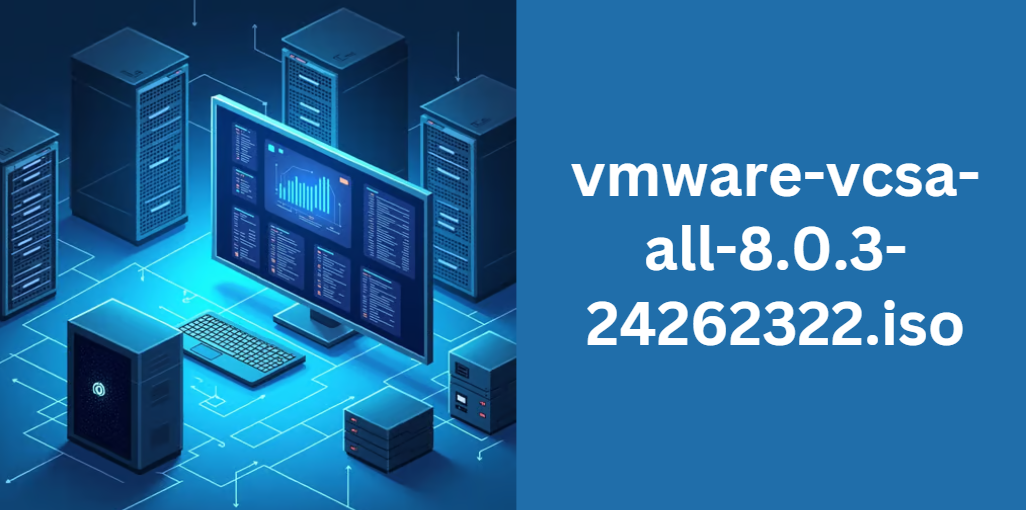Ultimate Guide to vmware-vcsa-all-8.0.3-24262322.iso
The vmware-vcsa-all-8.0.3-24262322.iso is the installation image for VMware vCenter Server Appliance (VCSA) version 8.0 Update 3b. This appliance is a Linux-based virtual solution that centralizes the management of your VMware vSphere environment.
By consolidating host management and resource pooling, the vCenter Server Appliance is essential for modern data centers, allowing administrators to efficiently manage virtual infrastructures, optimize workloads, and enhance security.
This guide is designed to help both beginners and advanced users understand every aspect of this ISO—from basic concepts to advanced troubleshooting techniques. You will learn why this appliance is so important in a virtualized environment and how to leverage its capabilities to improve your IT operations.
Release Overview
The release of vmware-vcsa-all-8.0.3-24262322.iso marks a significant update in the VMware vCenter Server Appliance series. In this update, VMware has introduced several critical enhancements, security fixes, and new features.
Key Aspects of This Release
- Version and Build: This update corresponds to VMware vCenter Server 8.0 Update 3b with a build number of 24262322.
- Security Fixes: The release addresses critical vulnerabilities such as CVE-2024-38812 and CVE-2024-38813. These fixes are integral to maintaining a secure environment.
- Performance Enhancements: Improvements have been made to support new hardware technologies, including advanced support for NVIDIA Bluefield-3 DPUs.
- Bug Resolutions: Numerous issues related to installation, migration, and network configurations have been resolved to ensure higher stability and smoother operations.
A comparison table can provide clarity on how this release stands against previous versions:
| Feature | Previous Release | vmware-vcsa-all-8.0.3-24262322.iso Update 3b |
|---|---|---|
| Build Number | 21560480 | 24262322 |
| Critical Vulnerabilities | Some pending | CVE-2024-38812 & CVE-2024-38813 fixed |
| Hardware Support | Limited | Expanded (NVIDIA Bluefield-3 support) |
| Stability Enhancements | Moderate | Significant bug fixes and performance tuning |
System Requirements and Pre-Requisites
Before installing vmware-vcsa-all-8.0.3-24262322.iso, it is important to ensure that your hardware and software meet the necessary requirements. This section explains the minimum system specifications and the pre-installation checklist that you need to review.
Hardware and Software Requirements
The appliance requires a modern server with sufficient processing power, memory, storage, and network capabilities. Below is an example of the minimum hardware specifications:
- CPU: 2 or more cores (64-bit processors recommended)
- Memory: At least 12 GB RAM, with higher capacities advised for larger environments
- Storage: A minimum of 200 GB of storage space (SSD preferred for performance)
- Network: Gigabit Ethernet connectivity is recommended
Additionally, the ISO is compatible with VMware ESXi 8.x and later, and it integrates seamlessly with the vSphere Client. For ease of installation, ensure that you have backed up your existing configurations and reviewed the VMware compatibility guide.
Pre-Installation Checklist
Before beginning the installation process, verify the following:
- Confirm hardware compatibility using the VMware Compatibility Guide.
- Ensure that your BIOS and firmware are updated.
- Prepare network settings and IP addresses for the appliance.
- Backup any existing vCenter configurations if performing an upgrade.
A simple checklist table for pre-installation might look like this:
| Task | Status |
|---|---|
| Verify hardware compatibility | Pending |
| Update BIOS and firmware | Pending |
| Configure network settings | Pending |
| Backup existing vCenter data | Pending |
Detailed Feature Breakdown
In this section, we provide a deep dive into the features and enhancements introduced in this release.
New Functionalities and Enhancements
vmware-vcsa-all-8.0.3-24262322.iso comes with several new functionalities, including:
- Improved Deployment Tools: Enhanced CLI and GUI installers that minimize installation errors.
- Security Enhancements: The update includes fixes for critical vulnerabilities and incorporates stronger certificate management protocols.
- Hardware Support Enhancements: Support for the latest DPUs and integration with new server models, improving performance in data-intensive environments.
- Bug Fixes: Over 20 known issues from previous releases have been resolved, including improvements in ESXi boot processes and memory management.
Advanced Capabilities
For advanced users, this update offers:
- Better integration with third-party management tools.
- Enhanced logging and diagnostic features to simplify troubleshooting.
- Options for automating repetitive administrative tasks via scripts and APIs.
Installation and Deployment Guide
Deploying vmware-vcsa-all-8.0.3-24262322.iso is designed to be straightforward, whether you are installing a new system or upgrading an existing vCenter Server Appliance.
Downloading and Preparing the ISO
You can download the ISO from the official VMware or partner websites. Once downloaded, verify the file integrity using the provided checksums. Save the ISO on a network share or local disk accessible to the target deployment server.
Step-by-Step Installation Process
The installation process includes both GUI and CLI methods. Here is a simplified list of steps for a GUI-based installation:
- Boot the physical server or virtual machine with the ISO.
- Follow the on-screen prompts to configure basic settings (network, time, and storage).
- Choose between a new installation or an upgrade path.
- Complete the installation and reboot the appliance.
- Access the Virtual Appliance Management Interface (VAMI) for post-installation configuration.
For a more technical audience, a detailed flowchart or diagram can be used to illustrate these steps visually.
Configuration and Management
Once the appliance is deployed, the next step is to configure it according to your operational needs. The initial configuration includes network settings, storage options, and integration with existing management tools.
Post-Installation Setup
After installation:
- Access the vSphere Client to connect to the vCenter Server Appliance.
- Configure the appliance’s IP addresses, DNS settings, and time synchronization.
- Customize certificate settings to secure communications.
- Apply performance tuning parameters based on your workload requirements.
A sample configuration checklist can help ensure nothing is missed:
- Network configuration verified
- Storage and backup settings optimized
- Security certificates updated
- Monitoring and logging configured
Security and Compliance
Security is paramount in any virtualized environment. The vmware-vcsa-all-8.0.3-24262322.iso release includes numerous security fixes and compliance enhancements to protect your infrastructure.
Security Enhancements
This update resolves critical vulnerabilities (CVE-2024-38812 and CVE-2024-38813) and provides:
- Robust certificate management to prevent unauthorized access.
- Enhanced firewall and network security integration.
- Updated logging mechanisms to monitor and audit system events effectively.
Compliance Best Practices
Organizations should follow industry standards to ensure compliance. Key practices include:
- Regularly updating the appliance with the latest patches.
- Enforcing strong password policies and two-factor authentication.
- Periodically reviewing security logs and audit trails.
Troubleshooting and Performance Optimization
Even with a robust release, challenges can occur. This section offers guidance on troubleshooting common issues and optimizing performance.
Common Issues and Fixes
Issues may range from installation errors to network configuration problems. For example:
- Installation Failures: Check system logs for error messages and verify hardware compatibility.
- Network Issues: Ensure that firewall rules and DNS settings are correctly configured.
- Performance Bottlenecks: Monitor CPU, memory, and storage usage to identify and resolve resource constraints.
A troubleshooting table can summarize common issues:
| Issue | Potential Cause | Recommended Action |
|---|---|---|
| Installation failure | Hardware incompatibility | Verify compatibility and update firmware |
| Network timeout errors | Misconfigured DNS or firewall | Check network settings and adjust firewall rules |
| Slow performance | Resource constraints | Monitor resource usage and optimize settings |
Performance Tuning Tips
To optimize performance:
- Regularly update the appliance to benefit from the latest fixes.
- Use performance monitoring tools integrated with the vSphere Client.
- Fine-tune resource allocation based on workload demands.
Backup, Recovery, and Migration Strategies
Maintaining the integrity of your vCenter Server Appliance is critical. This section covers best practices for backup, recovery, and migration.
Backup Best Practices
It is essential to:
- Schedule regular backups of your vCenter configuration.
- Use VMware’s built-in backup tools or third-party solutions for additional redundancy.
- Test recovery procedures periodically to ensure data integrity.
Migration and Upgrade Strategies
When upgrading from older versions:
- Evaluate compatibility between the old and new versions.
- Follow VMware’s official upgrade documentation.
- Consider pilot testing the upgrade in a non-production environment before full-scale deployment.
A sample migration plan might include:
- Initial assessment and planning
- Backup of existing configuration
- Deployment of vmware-vcsa-all-8.0.3-24262322.iso
- Post-upgrade testing and validation
Advanced Topics and Customizations
For experienced administrators, there are opportunities to customize and extend the capabilities of the vCenter Server Appliance.
Integrating Third-Party Tools
You can integrate various third-party management and monitoring tools to enhance functionality. For example, connecting with automation platforms can streamline routine tasks.
Automating with Scripts and APIs
The vCenter Server Appliance supports a rich set of APIs, allowing you to:
- Automate deployments and configurations.
- Integrate with CI/CD pipelines for continuous delivery.
- Create custom scripts for repetitive administrative tasks.
Advanced Network and Security Configurations
Explore advanced configurations such as:
- Custom firewall rules tailored to your security policies.
- Multi-homed network configurations to optimize traffic flow.
- Detailed logging configurations to assist in troubleshooting and auditing.
Comparison with Competitors and Older Versions
Understanding how vmware-vcsa-all-8.0.3-24262322.iso compares with both competitors and earlier versions is key for making an informed decision.
Feature and Performance Comparison
When comparing this release with previous versions, consider:
- Enhanced security features that are not present in older releases.
- Improved hardware support and scalability.
- A more intuitive installation and management process.
A side-by-side comparison table may look like this:
| Aspect | Older Releases | vmware-vcsa-all-8.0.3-24262322.iso |
|---|---|---|
| Security | Basic fixes | Advanced vulnerability patching and certificate management |
| Hardware Compatibility | Limited support | Expanded support for new DPUs and server models |
| Installation Process | Manual, error-prone | Streamlined, with robust CLI/GUI options |
User Case Studies and Real-World Implementations
Real-world examples illustrate the benefits of deploying vmware-vcsa-all-8.0.3-24262322.iso. Many enterprises have successfully integrated this appliance into their virtual environments, leading to improved efficiency and reduced downtime.
Success Stories
Organizations across various industries have:
- Achieved significant improvements in system stability.
- Reduced the time required for routine maintenance tasks.
- Benefited from enhanced security and performance after upgrading to this release.
Sharing these experiences helps build confidence in the appliance’s capabilities and provides valuable insights for other administrators.
Frequently Asked Questions
Q: What are the licensing and cost considerations for deploying the vmware-vcsa-all-8.0.3-24262322.iso?
A: The vmware-vcsa-all-8.0.3-24262322.iso is part of the VMware vCenter Server Appliance distribution and is subject to VMware’s licensing models. Organizations typically acquire it under subscription or perpetual licenses, and the cost depends on factors such as the scale of your deployment and the support level required. Many enterprises also qualify for bundled deals with other VMware products. For smaller or evaluation environments, VMware often offers trial periods that allow you to test the appliance before committing to a full license.
Q: Can I use the vmware-vcsa-all-8.0.3-24262322.iso in a lab or test environment for evaluation purposes?
A: Yes, the ISO can be deployed in lab environments or for evaluation purposes. VMware offers trial licenses and evaluation versions that allow administrators to assess the features and performance of the vCenter Server Appliance in a non-production setting. When using it in a test environment, ensure that you verify compatibility with your existing hardware and software configurations, and follow VMware’s evaluation guidelines.
Q: How does the vmware-vcsa-all-8.0.3-24262322.iso integrate with other VMware management tools?
A: The vCenter Server Appliance installed via vmware-vcsa-all-8.0.3-24262322.iso integrates seamlessly with the broader VMware ecosystem. It works with the vSphere Client, REST APIs, and automation tools, enabling you to manage your virtual environment centrally. Additionally, it is compatible with third-party management and monitoring platforms such as vRealize Operations Manager, ensuring that your infrastructure can be monitored, automated, and scaled efficiently.
Q: What are the recommended maintenance practices after deploying vmware-vcsa-all-8.0.3-24262322.iso?
A: Maintaining a healthy vCenter Server Appliance is key to ensuring continuous operation. Experts recommend establishing a regular maintenance schedule that includes:
- Regular Backups: Schedule periodic backups of the appliance configuration and databases.
- Monitoring: Use VMware’s monitoring tools to track system performance, resource usage, and log entries.
- Patch Management: Keep the appliance up-to-date by applying security patches and updates as soon as they are available.
- Audit and Compliance Checks: Regularly review security settings and compliance status to mitigate vulnerabilities.
These practices help in detecting issues early and ensuring that the appliance remains secure and efficient.
Q: Where can I find official documentation and support resources for vmware-vcsa-all-8.0.3-24262322.iso?
A: Official documentation, including installation guides, release notes, and troubleshooting tips, is available on VMware’s official website. In addition, you can access:
- The VMware Knowledge Base for in-depth articles on common issues.
- VMware Communities and forums for peer support and advice.
- Online support portals and customer service channels provided by VMware.
These resources ensure that you have access to the latest information and expert guidance when managing or troubleshooting your vCenter Server Appliance.
Additional Resources and Further Reading
For further understanding and advanced tips, refer to the following resources:
- Official VMware documentation and release notes provide the technical details and background.
- Community forums and blogs offer practical insights and troubleshooting tips.
- Video tutorials can help visually demonstrate the installation and configuration process.
- A glossary of terms and acronyms is useful for newcomers to VMware technologies.
Below is an example table of useful links:
| Resource Type | Link | Description |
|---|---|---|
| Official Docs | VMware Documentation | Comprehensive guides and release notes |
| Community Forums | VMware Communities | Peer discussions and support |
| Video Tutorials | YouTube VMware Channel | Visual guides and installation walkthroughs |
| Glossary | VMware Glossary | Definitions and explanations |
Conclusion
In summary, this guide has provided an in-depth exploration of vmware-vcsa-all-8.0.3-24262322.iso—from its critical role in modern virtualization environments to detailed instructions on installation, configuration, and troubleshooting.
By understanding the new features, system requirements, and best practices outlined above, you can confidently deploy and manage the latest vCenter Server Appliance. This comprehensive resource is designed to help you optimize your virtual infrastructure and secure a competitive edge in your IT operations.
We hope you find this guide both informative and easy to follow. Happy virtualization!
Recommended posts
The Ultimate Comprehensive Guide to q/ttpt001-2024
Ultimate Guide: quicklinks mcfrs – Comprehensive Overview, Navigation, and Future Innovations